If after studying this topic you still have questions, please go to CUSTOMER SUPPORT FORUM to ask your question.
The Page Screen is where you create new pages or edit existing pages. The default page screen (Pages → Add New) will look similar to the following image:

You will notice in the screenshot that the title of the screen is Add New Page. If you were editing a previous page, the title would be Edit Page, but everything else on the screen is essentially the same.
The screen is broken down into modules, each with their own purpose. The three most important parts of the page screen are the Title of your page, the Editor (where you type your content), and the Publish module.
The Publish module is very important because it’s where you save your pages, publish them, and preview changes. The module will change depending on the status of your page. Here is the default Publish module:
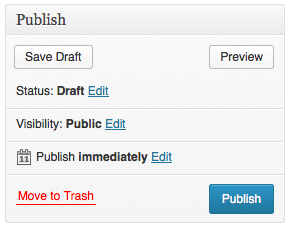
After publishing a page, the module will look like this:
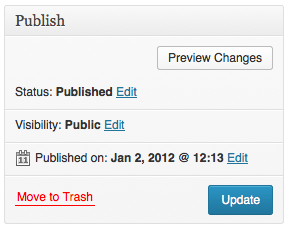
Notice how the Save Draft button has been removed and the Publish button has been replaced with Update.
Other documentation pages will go into more detail on each of the modules and different areas. See Related in the table of contents area on this page.
Configuring the Screen
The Screen Options pull down can be found at the top right of the screen. When you click on Screen Options you will see a set of modules that can be set to show or hide. To hide one of the modules from showing on the screen, just check the box next to it.