If after studying this topic you still have questions, please go to CUSTOMER SUPPORT FORUM to ask your question.
Embedding a YouTube video with a URL
To quickly embed a YouTube video, simply copy the video’s URL from your web browser’s address bar while viewing the video:

Paste it on a line by itself in your post/page editor (make sure that it is not hyperlinked):
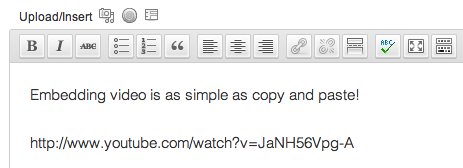
We take care of the rest!
Troubleshooting
- Make sure the YouTube link is not hyperlinked. If the URL is shown in your theme’s link color (as the second line in the screenshot below), then it is hyperlinked. Simply select the whole URL and click the “Unlink” icon on your Visual Editor toolbar.

Once the URL is unlinked, you will see the link text in black. - Make sure to place the YouTube URL or shortcode on its own line. This means there should be no character or whitespace before or after the URL/shortcode.
Alternatively, to change the size and other attributes of the video, you may use the html code provided on YouTube.com. First, copy the code. Second, paste into the editor as TEXT (notice the upper right corner where there are two tabs (Visual and Text).